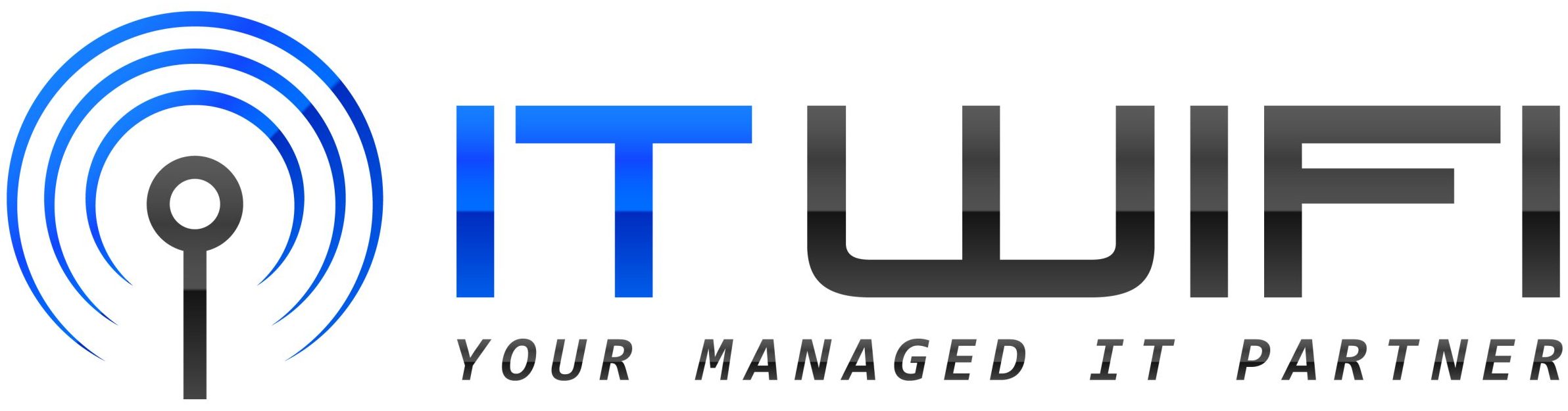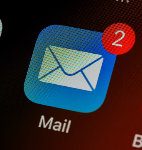
- March 25, 2023
- IT WIFI
- 0
What does it mean to refresh your Outlook inbox?
How to Refresh Your Outlook Inbox Mail – When you refresh your inbox, you are asking the Outlook app to check for new emails in your inbox and update your mailbox accordingly. This is important because if you do not refresh your inbox regularly, you may miss important emails or not see them in a timely manner.
How to refresh your Outlook inbox in a few simple steps
Now, let’s get into the steps you can take to refresh your Outlook inbox:
Click on the “Send/Receive” tab:
The first step in refreshing your inbox is to go to the “Send/Receive” tab in the top navigation bar of the Outlook app. This tab is where you can initiate a manual send/receive of your emails.
Click on the “Send/Receive All Folders” button:
Once you are on the “Send/Receive” tab, click on the “Send/Receive All Folders” button. This will prompt Outlook to check for new emails in all of your folders, including your inbox. If you only want to check for new emails in your inbox, you can click on the “Send/Receive” button instead.
Check your inbox:
After you have clicked on the “Send/Receive All Folders” button, wait for a few moments for Outlook to check for new emails. Once it has completed its search, check your inbox to see if any new emails have appeared. You should see a message in the bottom right-hand corner of the Outlook window indicating that the send/receive has completed.
Adjust automatic send/receive settings:
If you find that you need to refresh your inbox frequently, you may want to adjust your automatic send/receive settings. To do this, go to the “File” tab, then click on “Options.” From there, click on “Advanced,” and then scroll down to the “Send and receive” section. Here, you can adjust how frequently Outlook checks for new emails. You can set it to check for new emails every minute, every five minutes, or even every hour.
Other reasons why you may not be seeing new emails in your inbox
I must play Devil’s advocate and point out that there may be other reasons why you are not seeing new emails in your inbox. For example, it could be a problem with your internet connection, or your email may have been filtered to a different folder. If you have tried refreshing your inbox and still do not see any new emails, you may want to check your other folders or contact your IT department for assistance.
In addition, Outlook has a feature called “Focused Inbox” which attempts to prioritize your most important emails in a separate tab. If you are not seeing new emails in your inbox, it could be because they are being routed to the “Other” tab in your inbox. You can disable this feature by going to the “View” tab, then clicking on “Show Focused Inbox” to uncheck the box.
Conclusion
In conclusion, refreshing your Outlook inbox is an important step to ensure you receive all your emails. By following these simple steps, you can easily refresh your inbox and stay up-to-date with your emails. Remember to adjust your automatic send/receive settings if you find that you need to refresh your inbox frequently. If you are still having trouble receiving new emails, there may be other factors at play, and you may need to reach out to your IT department for assistance.