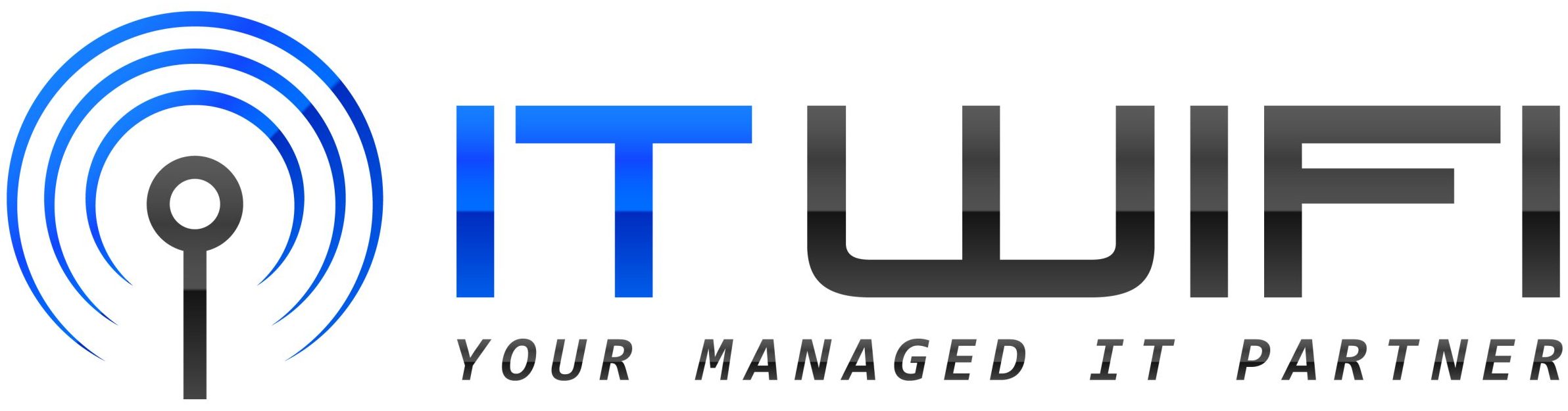- March 5, 2023
- IT WIFI
- 0
Step-by-Step Guide on How to Connect a MacBook to a TV
A Simple Guide to Connect Your MacBook to a TV – Connecting your MacBook to a TV can provide a more immersive viewing experience. In this blog post, we’ll provide you with an easy-to-follow step-by-step guide on how to connect your MacBook to a TV in 2023.
Choose the Right Cable
The first step in connecting your MacBook to a TV is to choose the right cable. There are various types of cables available, including HDMI, VGA, and DVI. The type of cable you need will depend on the ports available on both your MacBook and TV. If your MacBook has a Thunderbolt port, you can use an HDMI or DisplayPort cable. However, if your MacBook has a Mini DisplayPort, you will need a Mini DisplayPort to HDMI adapter and an HDMI cable.
Connect the Cable
Once you’ve chosen the right cable, the next step is to connect it. Ensure that one end of the cable is plugged into your MacBook, while the other end is plugged into your TV. Make sure that the cable is securely connected to both devices.
Select the Input Source on Your TV
After connecting the cable, you’ll need to select the input source on your TV. So, to do this, use your TV remote to navigate to the input source menu and select the appropriate input for the cable you are using. Most TVs have an “Input” or “Source” button on the remote that you can press to access this menu.
Adjust the Settings on Your MacBook
Once the TV is connected, it’s time to adjust the settings on your MacBook. Open the “System Preferences” on your MacBook and select “Displays.” In this menu, you can adjust the resolution, aspect ratio, and other settings to match the capabilities of your TV.
Enjoy Your Content
Finally, you’re ready to enjoy your content on your TV. So, you can use your MacBook to play movies, presentations, and other content on your TV screen. Furthermore, you’ll find that the viewing experience is much more immersive and enjoyable.
Troubleshooting Tips
So, while connecting your MacBook to a TV is generally straightforward, there may be times when you encounter issues. Here are a few troubleshooting tips to help you out:
- If you’re experiencing no sound on your TV, check your TV’s audio settings and ensure that the volume is turned up.
- If your MacBook display is not appearing on your TV, ensure that the cable is securely connected and try changing the input source on your TV.
- If the resolution on your TV looks blurry, try adjusting the resolution settings on your MacBook.
A Simple Guide to Connect Your MacBook to a TV – Conclusion
In conclusion, connecting your MacBook to a TV can provide a more enjoyable and immersive viewing experience. So, by following these simple steps, you can easily connect your MacBook to a TV and enjoy your content on a larger screen. Furthermore, remember to choose the right cable, adjust the settings on your MacBook, and troubleshoot any issues you may encounter.