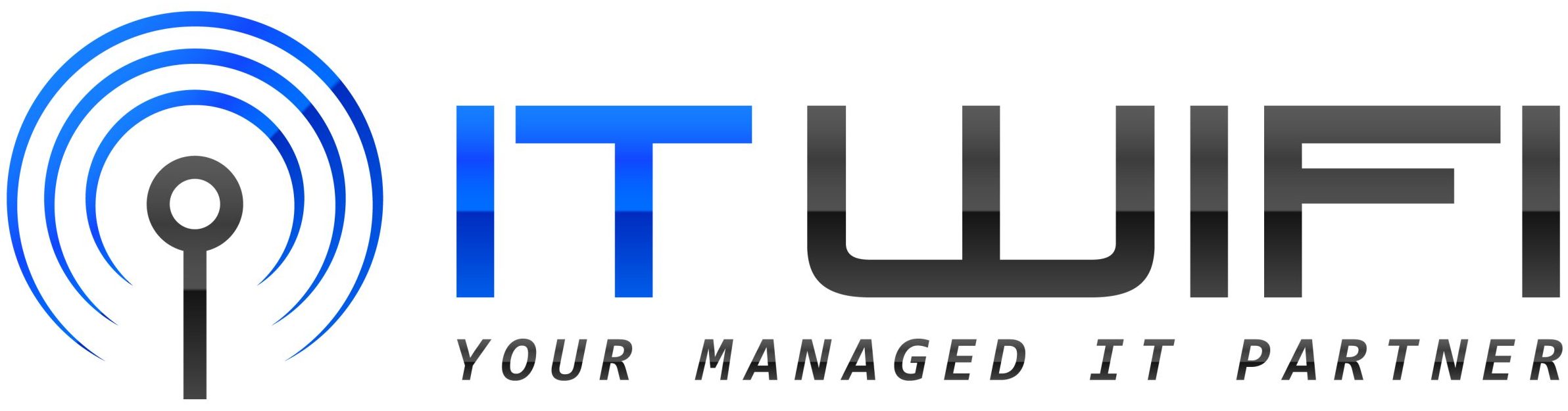- March 18, 2023
- IT WIFI
- 0
A Comprehensive Guide to Cleaning Your Computer: Steps for Maintaining a Spotless Machine Inside and Out.
How to clean your computer – If you’re like most people, you use your computer every day, for hours at a time. But when was the last time you cleaned your PC? If you can’t remember, it’s probably time to give it a good cleaning. Dust and dirt can build up inside your computer, causing it to overheat and slow down. Not to mention, a dirty computer can be a breeding ground for germs and bacteria. Follow these steps to keep your computer clean and running smoothly.
How to clean your computer – In 8 Easy Steps!
Step 1:
Turn Off Your PC Before you start cleaning your computer, make sure it’s turned off and unplugged. This will ensure your safety and prevent any damage to your computer.
Step 2:
Clean the Exterior Use a soft, microfiber cloth to wipe down the exterior of your computer, including the keyboard, mouse, and monitor. You can also use compressed air to blow away any dust or debris that may have accumulated in the crevices. Be sure to clean any ports or openings on your computer as well.
Step 3:
Clean the Keyboard Use a small brush or compressed air to remove any debris or dust from between the keys. Then, wipe down the keys with a cloth dampened with a mild cleaning solution. Be careful not to get the cloth too wet or use harsh chemicals, as this could damage your keyboard.
Clean your PC: A step-by-step guide!
Step 4:
Clean the Screen Use a soft, microfiber cloth to gently clean the screen. Avoid using paper towels or rough cloths, as these can scratch the surface. You can also use a small amount of water or a cleaning solution specifically designed for computer screens.
Step 5:
Clean the Inside If you’re comfortable opening your computer, you can clean the inside using compressed air. Carefully remove the side panel of your computer and use the compressed air to blow away any dust or debris. Be careful not to touch any of the components inside your computer, as this could damage them.
Step 6:
Clean the Fans Dust and debris can build up on the fans inside your computer, causing them to slow down and overheat. Use compressed air to blow away any dust or debris that may have accumulated on the fans. Be sure to hold the fan in place with a pencil or other object to prevent it from spinning too quickly and getting damaged.
Step 7:
Put It All Back Together Once you’ve cleaned the inside of your computer and fans, carefully put the side panel back on and make sure it’s securely in place.
Step 8:
Turn It On After you’ve cleaned your computer, turn it back on and make sure everything is working properly. You should notice a difference in how your computer runs and how it looks.
How to Clean your Computer – Conclusion
Conclusion: Cleaning your computer is an important part of maintaining its performance and prolonging its lifespan. Regular cleaning can help prevent dust and debris from building up inside your computer, which can cause it to overheat and slow down. By following these simple steps, you can keep your computer clean and running smoothly for years to come.